MFC-Multi-Language-Support
How to Create MFC Multi-Language Support application
First, create an MFC app ` dialog-based project.
Follow the steps shown in the 1-7` images then click finish.
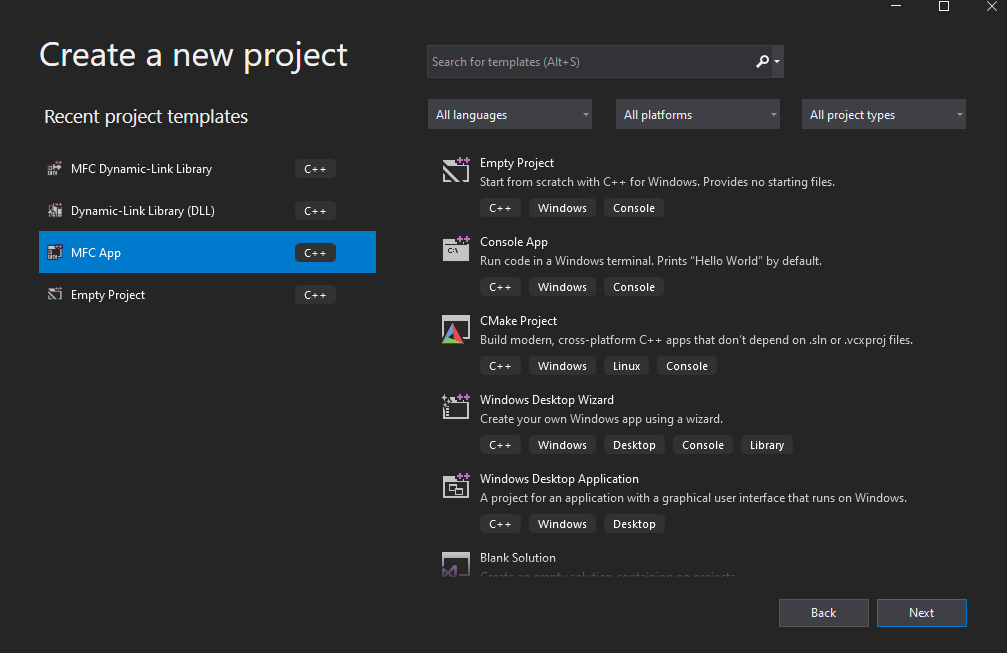
` fig: Image 1 `
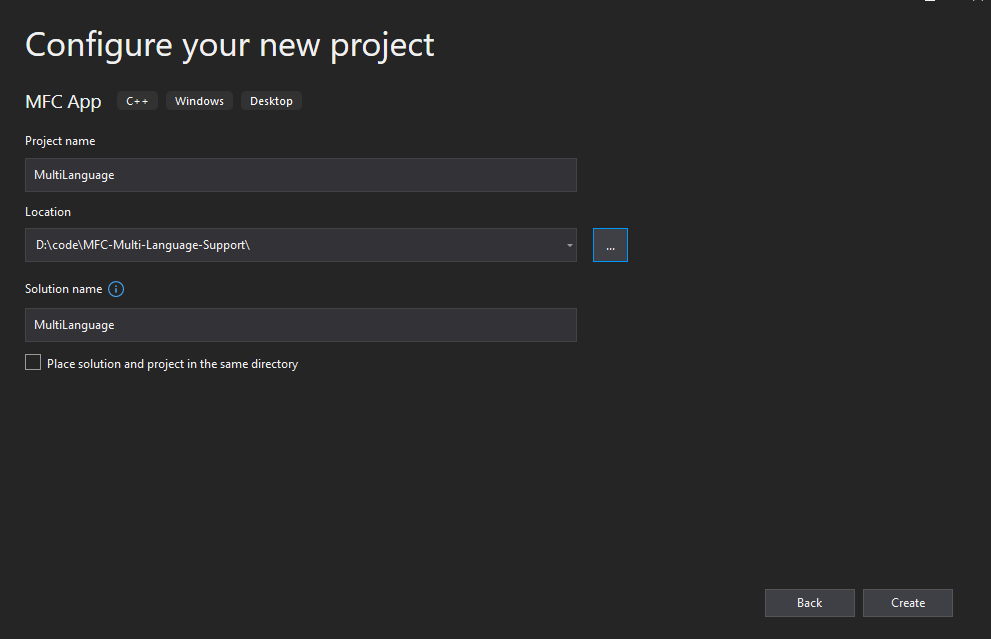
` fig: Image 2 `
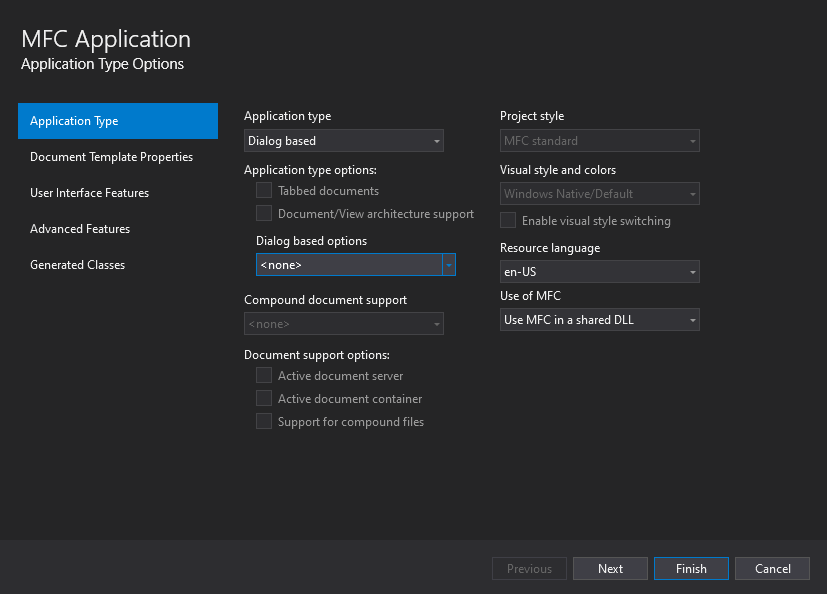
` fig: Image 3 `
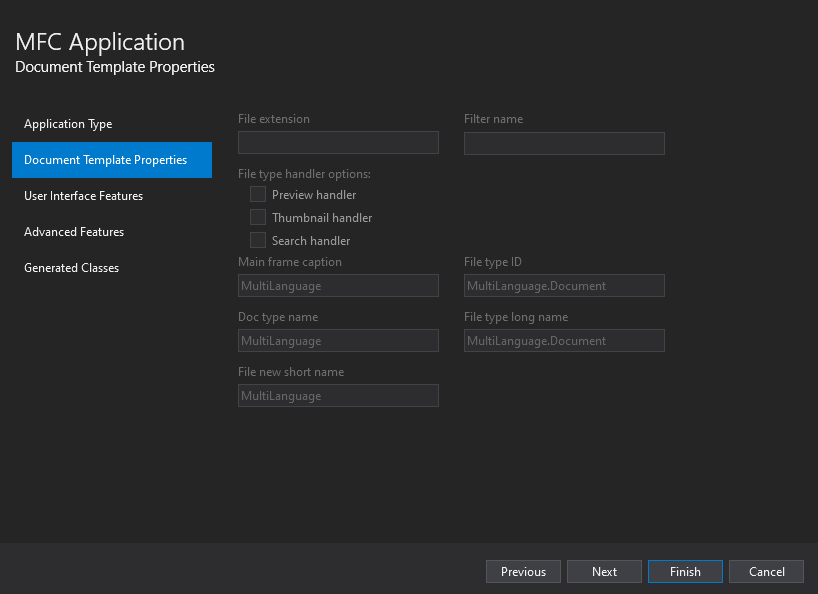
` fig: Image 4 `
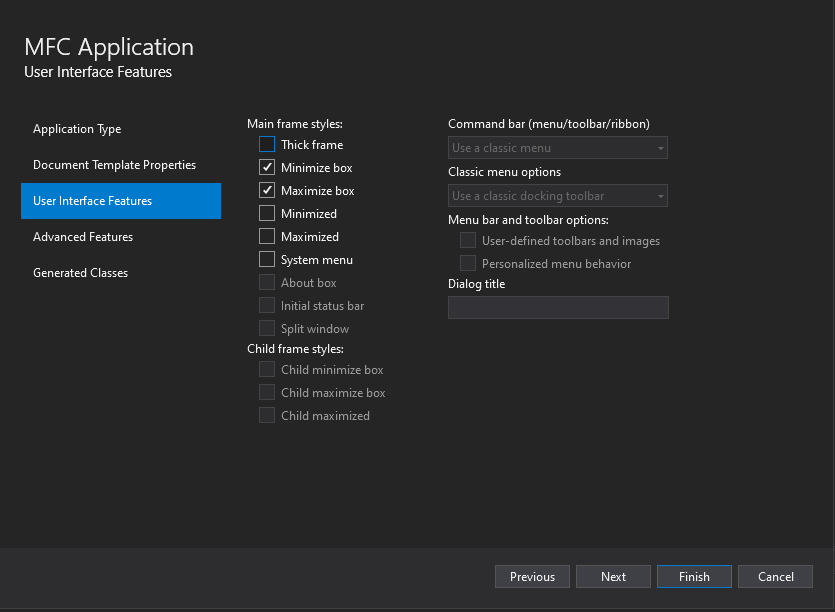
` fig: Image 5 `
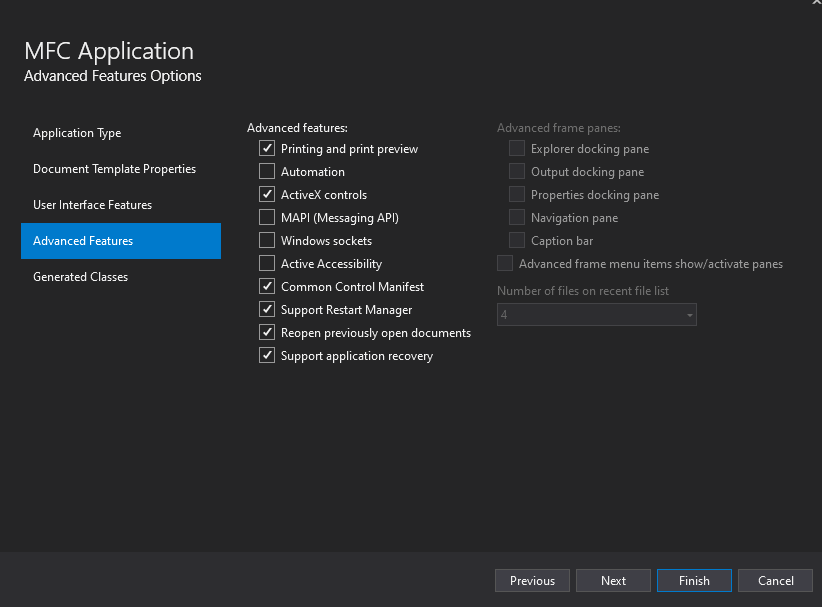
` fig: Image 6 `
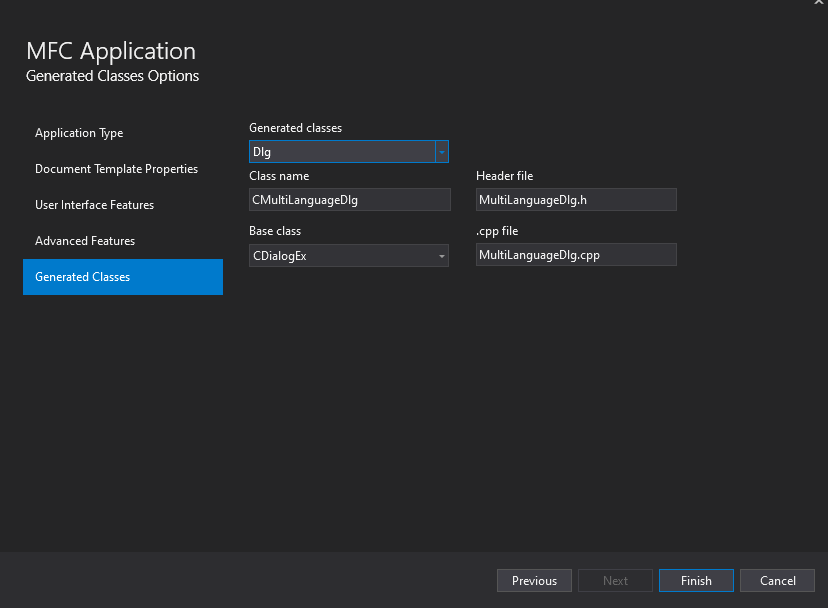
` fig: Image 7 `
A project like the image of figure- 8 will be created.
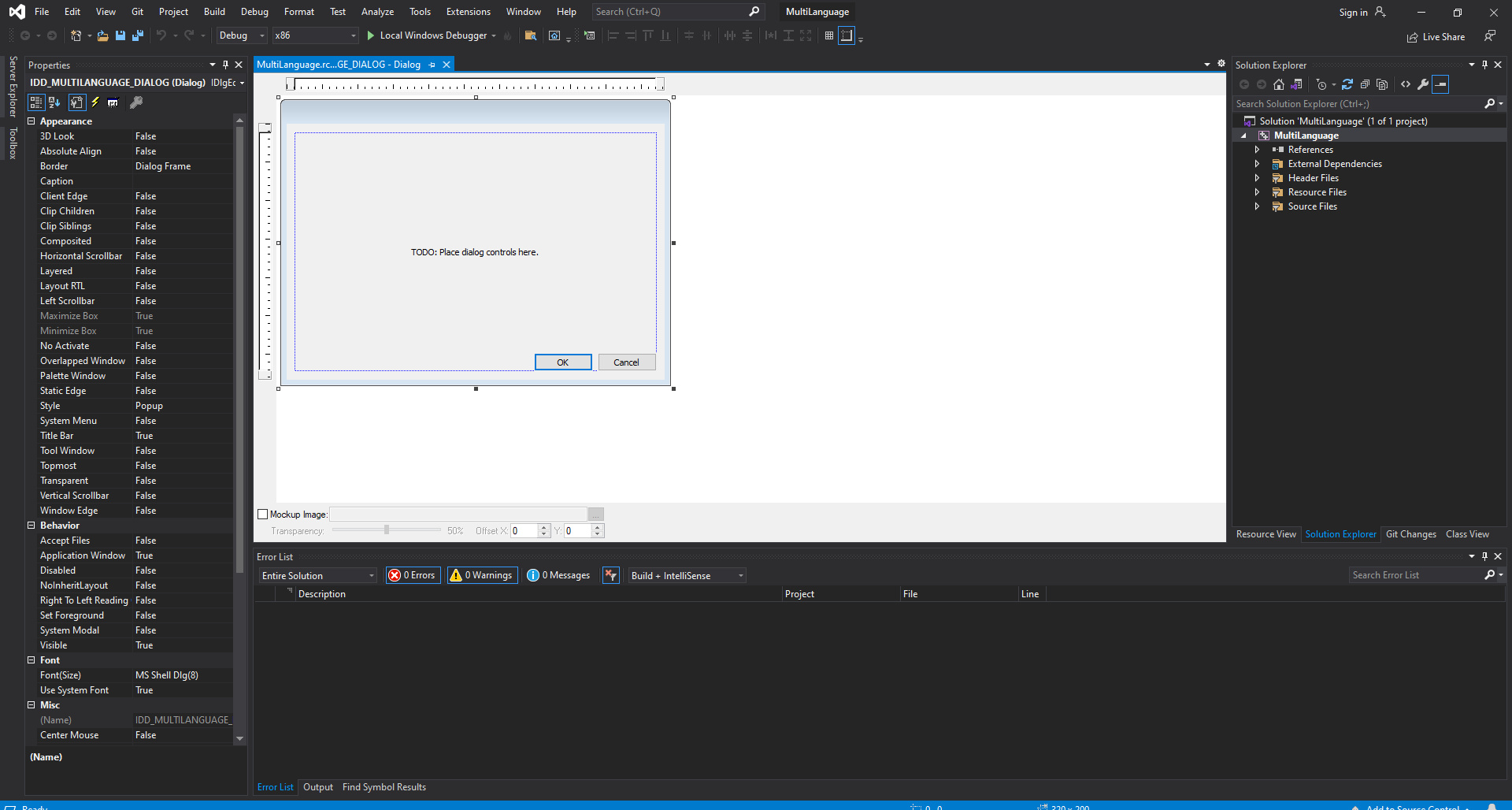
` fig: Image 8 `
Currently, all the resources are in English version, Now we will create the Chinese version of it. Do The following steps:
solution -> right click -> Add -> New Project -> MFC DLL -> give project name(In my case I choose CHN) -> Ok
Now the solution explorer will look like this - figure 9
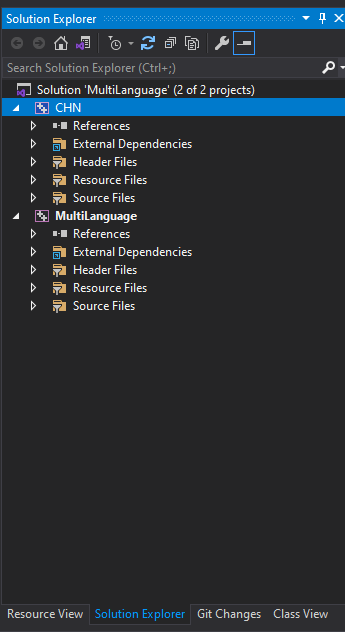
` fig: Image 9 `
Now remove CHN.rc and CHN.rc2 from resource file. then remove resource.h from header file of CHN.(delete completely)
go to x:\x\x\MultiLanguage\MultiLanguage folder. Copy MultiLanguage.rc and resource.h and paste them inside x:\x\MultiLanguage\CHN folder.
Now go to x:\x\MultiLanguage\MultiLanguage\res folder and copy all the files and then paste them inside x:\x\MultiLanguage\CHN\res folder.
Now add all the copied files inside the CHN folder. To add right click on CHN then add -> existing item
Now open the resource of the CHN project and translate the text into Chinese (I use Google Translate to translate). Figure 10 shows a resource after translating the text inside it.
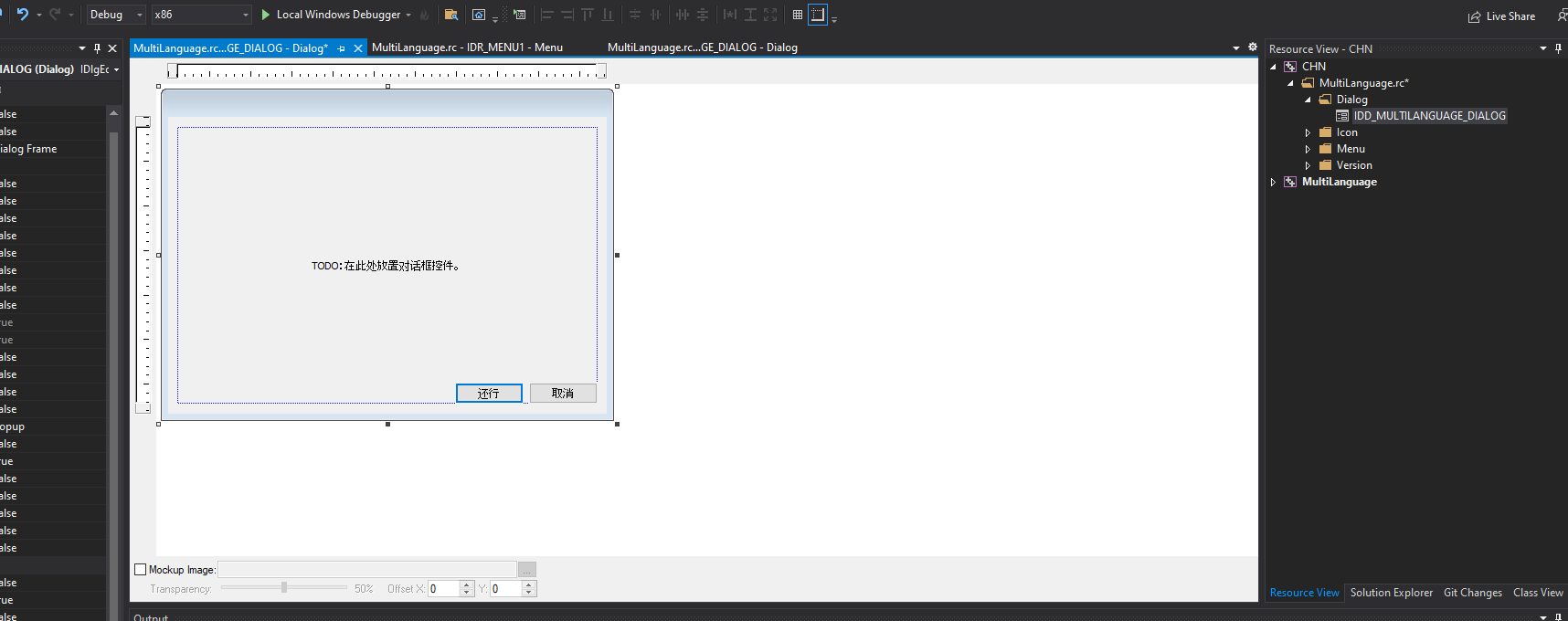
` fig: Image 10 `
Modify the properties of the CHN project [Configuration properties] -> [linker] -> [Advanced] -> "No Entry Point" is changed to "Yes(/NOENTRY)" - figure 16
Right-click on CHN Then Project only -> build only CHN ==> This will create CHN.dll inside x:\x\x\MultiLanguage\Debug\CNH.dll
Now add a HINSTANCE type variavle inside MultiLanguage.h
[HINSTANCE m_hLangDll;]
then go inside MultiLanguage.cpp and inside function BOOL CMultiLanguageApp::InitInstance(){} write this part of the code. This part of the code will load the Chinese language instead of English.
m_hLangDll = ::LoadLibraryA("CHN.dll");
if (m_hLangDll != NULL) {
AfxSetResourceHandle(m_hLangDll);
}
else {
TRACE("\ncan't load chinise\n");
}
This code will load the Chinese language instead of the English language. Now you can use the if else condition as you want to control different languages. Create different dll for different languages and add logic when to load which dll.
Note:
- You might need to add the language in your OS, if it shows '?' insted of every character
- You might need to change the property of your dialog into the prefered language if it shows garbage characters